Coordinate System & Transforms
Pax renders in the same coordinate space as a vector design tool — "top-left origin; right is positive x; down is positive y"
Affine transforms (Transform2D)
The way elements get positioned and sized in Pax is through the transform properties x, y, rotation, scale, and , skew, as well as width and height. See a full list below in Common Properties.
<Group id=a transform=rotate(150deg)>
<Rectangle id=b transform=translate(50px, 50px) />
<Rectangle id=c transform=scale(150%, 150%) />
</Group>In the above example, rectangle b will be moved 50px to the right and 50px down. The rectangle c will be 150% the width & height of its default values. And the group a will be rotated 150 degrees — which, in fact, ends up rotating both of the rectangles as well. Read more about this below in combining transformations.
Note that px, %, and deg (as well as rad) are all primitive symbols in Pax, and are handled intuitively and performantly by the runtime and renderer.
Common Properties
Certain properties, the "common properties," are available on every node.
-
id: A unique identifier for an element, used to reference it within scripts or CSS-like stylesheets. -
x: The x-coordinate of the element's anchor point in pixels or percentage relative to its container. Determines the horizontal position. -
y: Similar tox, this sets the y-coordinate of the element's anchor point, determining the vertical position. -
scale_x: Controls the width scaling factor of the element. A value of 1 means no scaling, less than 1 means a reduction, and greater than 1 means an enlargement. -
scale_y: Controls the height scaling factor of the element. Works similarly toscale_x, affecting vertical dimensions. -
skew_x: Applies a horizontal skew transformation to the element, distorting it along the x-axis. The skew angle is specified in degrees. -
skew_y: Applies a vertical skew transformation to the element, distorting it along the y-axis. Likeskew_x, the angle is specified in degrees. -
anchor_x: Sets the horizontal part of the element's anchor point, which affects transformations like rotation and scaling. It can be defined in pixels or as a percentage of the element’s width. -
anchor_y: Sets the vertical part of the element's anchor point. Similar toanchor_x, but for the vertical dimension. -
rotate: Specifies the rotation of the element around its anchor point, in degrees. Positive values rotate clockwise, while negative values rotate counterclockwise. -
transform: A powerful property that allows for a combination of transformations—translate, scale, rotate, and skew—applied in a specific order to the element. -
width: Sets the width of the element, either in pixels or as a percentage of the container's width, allowing for responsive design.
Anchor
anchor lets you set the origin point for transformations. For example, using anchor you can cause a rectangle to be rotated around its top-left corner, vs. rotated around its center-point.
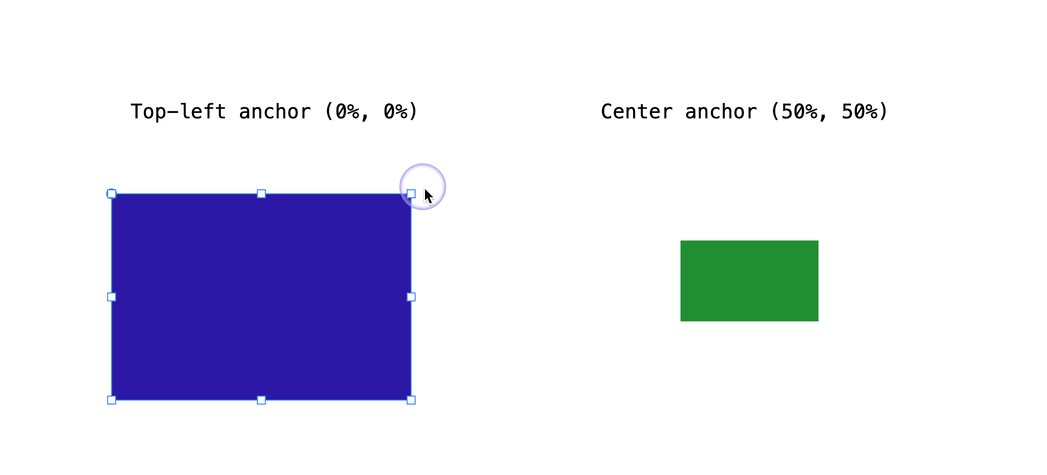
Scale and positioning (x, y) are also calculated with respect to this anchor point.
Auto-anchor: As an ergonomic boost for responsive layouts, Pax applies an automatic default anchor in certain situations. If (1) you don't specify an anchor value, and (2) you specify an x or y position using % units, the anchor value for that axis will default to the same % value.
For example, setting x=50% y=50% implicitly makes anchor_x=50% anchor_y=50% as well, i.e. completely centered on the screen, regardless of viewport size. In most cases, when using % sizes, anchor % are desired as well.
You can override this behavior by setting an explicit anchor_x and/or anchor_y value.